Shopify | Types & Tags for User Experience
As with everything, there are different schools of thought when it comes to setting up your Shopify site "properly". Every decision that I make when building a site, or piece of advice I give a client is based on user experience (UX) and/or SEO.
The best part about working with an ecommerce geek (in my opinion) is that you get an outside opinion about the flow of your site and my absolute favourite clients are those that are open minded about how this will work best - because I'm always attempting to think like a customer.
One of the biggest shemozzles I see with online stores is how they are using product types and product tags and how this affects their menus and their collections. By using product types and tags "properly" you can outshine your competitors when it comes to UX - big call? Big call. But I'll stand by it.
OK, let me try and explain this without getting too waffly or complicated...if you have a medium sized inventory, think of your product type as the menu item and your product tag as the sub-menu item.
A product collection can be made up of more than one product type, you can link that collection (with multiple product types) to the menu and allow the option to filter the collection with product tags. You still have the option to make collections with only one product type (or tag) and link to them from other areas on your website.
Here are some examples;
Example One - not broad enough
This first example is bound to encourage some hearty debate, and it does depend on the number of products in a collection, but I don't like to go straight to "Sweatshirts" when I'm shopping for clothing.
If I'm browsing, I'm not sure if I want to spend my money on a knit or a sweatshirt or a stunning oversized mohair cardigan (ammiright?), and so I'd rather go to SWEATERS, KNITS & CARDIGANS > ALL and scroll through the whole collection to see what tickles my fancy...and then filter the collection further if there's too much happening.
In order to achieve this example the tags would need to be "Sweatshirt", "Knits" and "Cardigans" and all of those would need to be in one collection called "Sweaters, Knits & Cardigans" and the product type might be "Winter Tops" or "Long Sleeve Tops".
Example Two - too broad
Instead of making the product type "Cosmetics and Skincare" and grouping them all together, use two product types "Cosmetics" and "Skincare", then you can easily make two separate collection and/or one collection that includes them both.
Then your tags might be "Cleansers", "Night Creams", "Lipsticks", "Foundations" etc. So that within the "Skincare" collection your customers can easily filter using tags and just look at the cleansers you have available.
Because you can make product collections based on tags, it's very simple to have a collection for skincare and a collection just for cleansers.
When it comes to the menu, SKINCARE would be part of the main menu, and the submenu would start with ALL (links to the skincare collection for those customers who want to see the whole range and then filter at their leisure) and CLEANSERS (links to the cleanser collection) for those customers who are on a mission and just want to go straight to the cleanser selection.
If I'm still not really making sense, here's some do's and don'ts when it comes to using product tags in Shopify.
Do
- Use your product tags with your customer in mind - what would they like to filter the collection by?
- Be uniform with your tags, if you use "Sweatshirt" and "sweatshirt" and "sweatshirts" they will appear as three different tags when customers are filtering the collection
Don't
- Use your product tags like Instagram hashtags
- Stuff your product tags with keywords for SEO
- Add tags that make no sense, eg: buy online
If you're thinking that you need to update your product types and tags, you're now thinking "how do I update these"?
Updating Product Types and Tags in Shopify
You can either export your products and then edit the csv file and re-upload the file which will change the products all at the same time (don't forget to update your collections and menus though!).
Or you can tick the box to the left of the products you would like to edit and then click on Edit products and then in Bulk editor screen show the Tags and Product type fields and edit these in this screen.
Alternatively, in the Products screen you can tick the box to the left of the products you would like to edit and then under More actions you can choose to Add tags or Remove tags to change up your product tags.
If you have any questions about sorting your product types or tags, the best place to start is the Running In Heels Facebook group, otherwise feel free to get in touch for a chat.
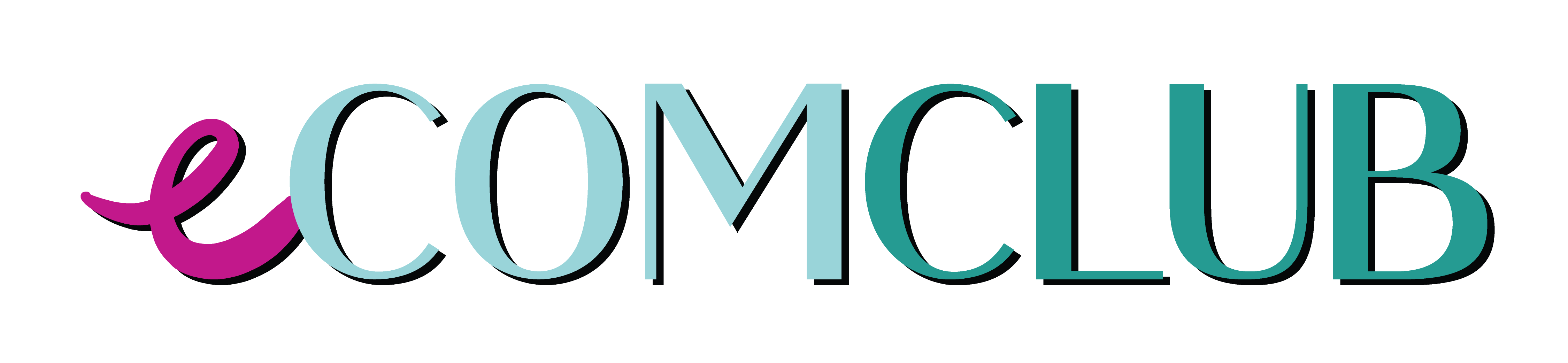

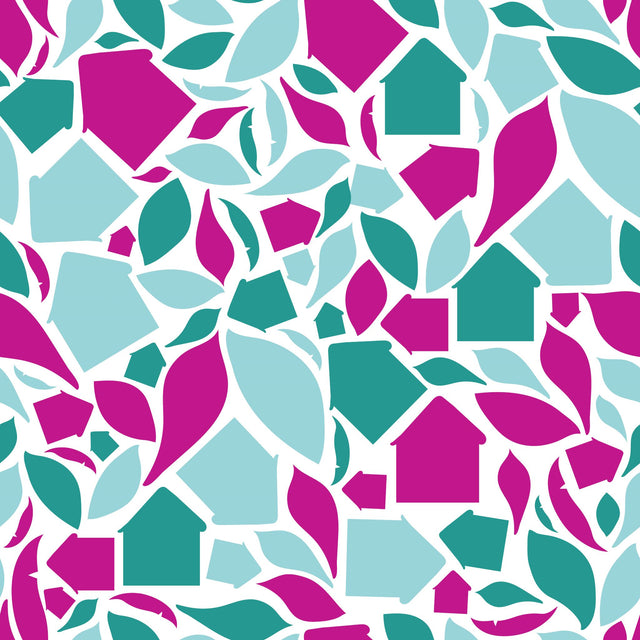
0 Comments
There are no comments yet. Be the first one to post one!